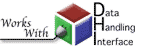Installing SOD
Download the tgz or zip of SOD, and unpack it. This will result in a directory structure like the following:
-
sod-3.2.9
- bin - sh scripts for running SOD on *nix and bat scripts for windows
- build.gradle - script for recompiling SOD via gradle
- cwg.prop - example SOD prop file for configuring logging, database, etc.
- doc - documentation
- etc - helper files
- gradle - used for recompiling SOD via gradle
- gradlew - also for recompiling SOD via gradle
- gradlew.bat - also for recompiling SOD via gradle
- lib - SOD's libraries
- recipes - sample example recipes from the tutorial
- settings.gradle - also for recompiling SOD via gradle
- src - SOD's source code, if you are curious
Installing Java
SOD uses Java 1.7 or later. You can find out what version of Java you have on your system by running 'java -version' at the command line. If your version is less than 1.7 or is gcj, go to Java's website for a more recent version. Unfortunately, gjc, which comes with many Linux distributions, is not quite Java and prevents SOD from running. Please use Java from OpenJDK or Sun/Oracle on Linux instead.
Setting PATH
SOD is ready to run once it's unpacked and Java is installed; just invoke bin/sod or bin\sod.bat in the unpacked directory to run it. However, for easy invocation, people usually add SOD's bin directory to their path. This is somewhat system dependent on Unix like operating systems, but we have directions on how to do it under Windows below.
Windows
To add SOD's bin directory to your system's path open Control Panel -> System -> Advanced -> Environment Variables.
If an entry with name PATH exists, append ;<the full path to your SOD directory>\bin
to its value.
Otherwise, create a new variable PATH and set it to <the full path to your SOD directory>\bin.
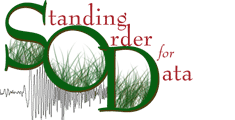
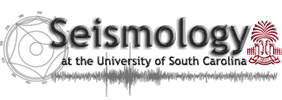
 Next: Demo
Next: Demo Contact Us
Contact Us